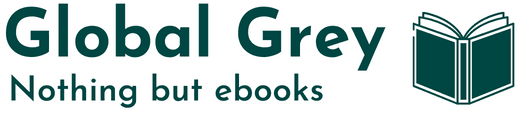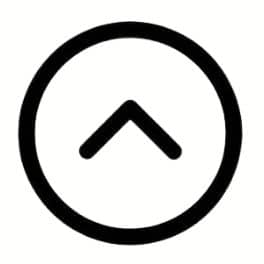How to put the ebooks on your device
Below is a quick guide on getting the e-books you download from Global Grey onto your reading device. For most modern devices, this simply involves downloading the correct format and moving or opening the file on your device or app.
4. Android Devices (EPUB Reader Apps)
1. Amazon Kindle Devices
✺ Download the Kindle format (.mobi or .azw3) file to your computer.
✺ Connect your Kindle to your computer using a USB cable (it does not need to be switched on).
✺ Open the Kindle drive on your computer.
✺ Inside, open the "Documents" folder.
✺ Copy or move the downloaded Kindle book into this folder.
✺ Safely eject your Kindle, switch it on, and the book should appear in your library.
Alternatively, for Kindle apps on any device:
✺ Each Kindle device or app has a unique "Send-to-Kindle" email address. You can find it in your Amazon account under "Manage Your Content and Devices".
✺ Send the downloaded Kindle file as an email attachment to this address.
✺ Open the Kindle app on your device, sync it, and the book will appear automatically.
2. Kobo Devices
✺ Turn on your Kobo eReader and connect it to your computer via USB.
✺ On the eReader, select "Connect" when prompted.
✺ Open the Kobo drive on your computer.
✺ Copy or move the EPUB file(s) into the Kobo drive.
✺ Eject the Kobo safely. The book will import automatically; find it in 'My Books'.
3. Apple Books (iPad/iPhone)
✺ Download the EPUB file to your device.
✺ Tap the downloaded file and choose "Open in Books" or "Copy to Books".
✺ The book will now appear in your Apple Books library.
4. Android Devices (EPUB Reader Apps)
✺ Install an EPUB reader app from the Google Play Store (e.g., Google Play Books, Moon+ Reader, or Lithium).
✺ Download the EPUB file to your device.
✺ Open the file using your chosen EPUB app; the book will be added to your library automatically.